
 |
|
|
FreeSpace 1 Technical QuestionsI want to play FreeSpace in another resolution but it only lets me play in 640x480. What can I do?I've heard something about registry hacks which can make the game look better. What do I do to install them? When I play FreeSpace I get fuzzy or odd looking text. How can I fix it? The stars disappear when I'm turning but reappear when I'm still. What's going on? The afterburner/energy transfer system has stopped working. I hear the sound but don't go any faster. What can I do? I'm trying to install FS1 and I get a system file is not suitable for running MS-DOS and Microsoft Windows applications error. What can I do? I want to play FreeSpace in another resolution but it only lets me play in 640x480. What can I do?If you're trying to play FS1 in a different resolution you're bang out of luck. It's 640x480 or nothing. Ironically the only way to play FS1 in another resolution is to play the FS1 port on FS2, They're no way to get the original game to do it.I've heard something about registry hacks which can make the game look better. What do I do to install them?Back when FS1 & FS2 were written most graphics cards could only deal with 256x256 pixel maps. The registry hacks allowed cards that support larger textures to use 512x512 maps or even larger ones. Bigger maps means better looking ships. Editing the registry is safe as long as you're careful. Screw it up though and you could end up with all kinds of problems in windows (not just in FreeSpace). You should only touch the keys this guide tells you to. (By the way the pictures show me editing the keys for FS2 because the process is the same for both games). 1) Go to: 2) Type in "Regedit", and click Ok 3) Go to the following folder: 4) Backup your Registry, just to be sure. Do this by clicking: 5) Select: 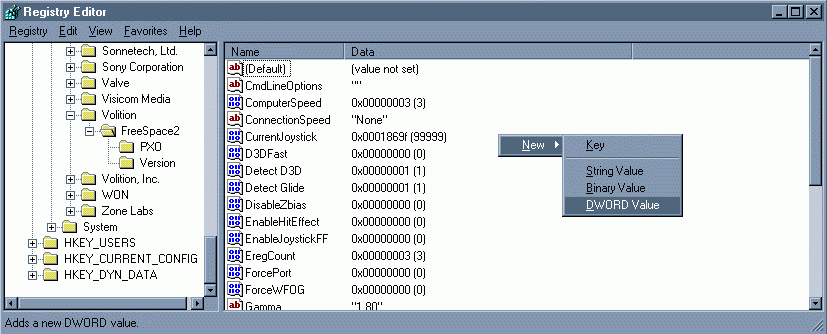
6) Rename the newly created value to "D3DTextureDivider" 7) Right-click on "D3DTextureDivider" and select "Modify" 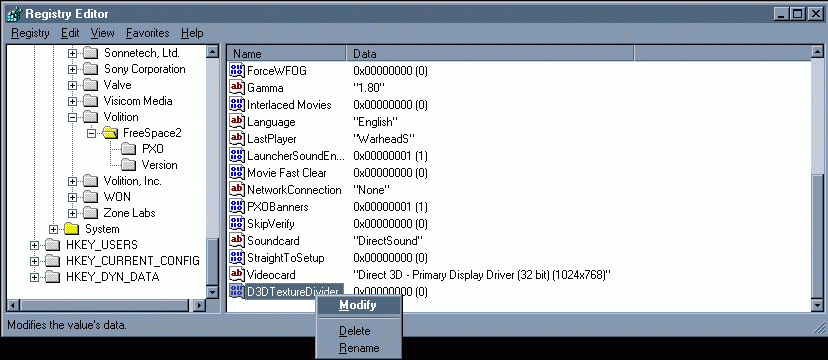
8) In the window that comes up, set "Value Data" to "1" then click on Ok 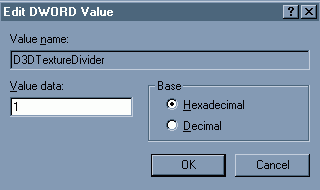
9) Repeat steps 5 to 8 but this time rename the DWord to D3DUseLargeTextures. When I play FreeSpace I get fuzzy or odd looking text. How can I fix it?Basically you're suffering from a problem with the antialiasing. The solution involves editing the registry so you might as well install the registry hacks while you're playing about with the registry. First carry out the procedure above to install the hacks. Then repeat steps 5-8 again this time for a DWord called D3DTextureOrigin. The stars disappear when I'm turning but reappear when I'm still. What's going on?This is another antialiasing problem. As with the previous two problems the solution lies in editing the registry. This time you want to follow the same procedure for a DWord called D3DLineOffset. The afterburner/energy transfer system has stopped working. I hear the sound but don't go any faster. What can I do? This had many people perplexed for a while but turned out to be due to a bug in the FS code. All the cases I've seen of it so far have occurred on Windows XP or Windows 2000. The problem can be solved for XP users by running FS2 in compatibility mode. Open up your FreeSpace folder and look for FS.exe. Make a short cut for this file and position it wherever you like (Desktop or Startmenu). Right click on icon and choose properties. Click on the Compatibility tab and choose which ever mode you like (I've heard that Windows 95 works best but you might find otherwise). Use the icon to run FS from now on. I'm trying to install FS1 and I get a system file is not suitable for running MS-DOS and Microsoft Windows applications error. What can I do?This is actually a windows problem that affects some older games. Most people have solved it by simply copying the autoexec.nt file from C:\WINDOWS\repair to C:\WINDOWS\system32. If that doesn't work you can find the MS Knowledge Base article on the problem here |